If you want to grow your channel (like I do) you should create an auto-subscribe link.
Instead of just linking to your channel, these links will auto-prompt visitors to subscribe to your channel.
Using an auto subscribe link on YouTube is an awesome and effective hack to boost your subscriber count!
Instead of just linking to your channel, these links will auto-prompt visitors to subscribe to your channel.
Using an auto subscribe link on YouTube is an awesome and effective hack to boost your subscriber count!

You can use this link anywhere that you would use your regular YouTube URL.
I have made sidebar images that link to the channel with the auto subscribe link and it has already shown tremendous results.
The process is fortunately, very easy.
I have made sidebar images that link to the channel with the auto subscribe link and it has already shown tremendous results.
The process is fortunately, very easy.
Step #1 Locate Your YouTube Channel URL
Surprisingly, many people don't even know their YouTube channel URL!
Bonus Tip: Be sure to set up a custom YouTube URL as soon as possible. Currently, you have to have certain metrics before you can do this, but it doesn't take a whole lot. Click here to learn how to customize your YouTube URL.
Your current URL can be found in just a couple of steps.
Bonus Tip: Be sure to set up a custom YouTube URL as soon as possible. Currently, you have to have certain metrics before you can do this, but it doesn't take a whole lot. Click here to learn how to customize your YouTube URL.
Your current URL can be found in just a couple of steps.
1. Click on the icon in the top right corner of the YouTube page.
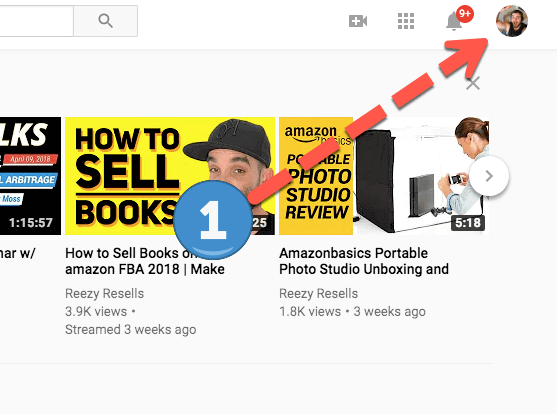
2. Choose "Settings" from the drop down menu

3. Choose "Advanced" below your name

4. There's your link!
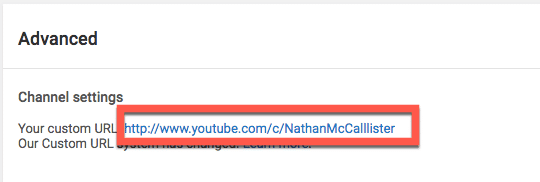
Note: I've since moved the channel above. So that vanity URL is no longer linked to me.
Step #2 Combine Your Channel URL with Auto-Subscribe Tag
The formula is simple:
YouTube channel URL + "?sub_confirmation=1."
Remove the parenthesis of course 🙂Your auto-subscribe link will look like this...
Minus the funky coloring 🙂 The channel is in bold and the auto-subscribe add-on is in red.
There you go!
Use that link liberally and go get some new subscribers!


0 Comments: