Set up my forwarding email address
Email forwarding credits are no longer included with a domain purchase. You can redeem existing credits to create forwarding email addresses. This lets you forward your emails to another email account. (What is the difference between regular email and a forwarding email account?)If you have an existing email address on your email account that you want to use as a forwarding email address, you'll need to delete that address.
- Log in to your GoDaddy account, go to My Products and scroll to the Additional Products section. (Need help logging in?)
- Click Redeem next to Email Forwarding.
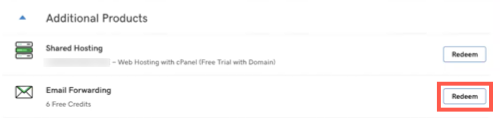
- Select the domain associated with your email forwarding account and select Redeem Credit. (You can change the domain you want to use for email forwarding in Step 7.)
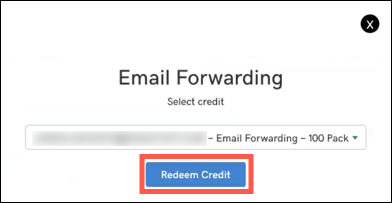
- Go to the Workspace Email section and click the Manage All link to open the Workspace Control Center.
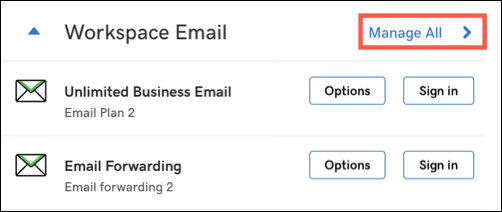
- In the Workspace Control Center click Create.
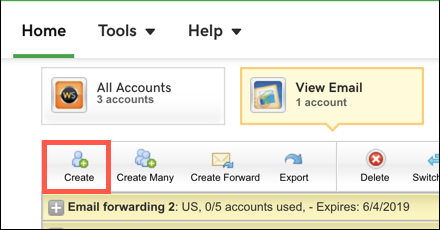
- Click Forwarding.
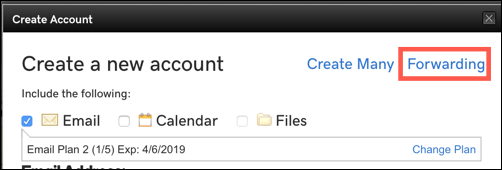
- Complete the following fields:
Field What to do... Forward this email address: Enter the email address you want to create. After you type @, you will be able to select any domain in your account. To these email addresses: Enter the email addresses you want to receive the forwarded email. You can enter multiple addresses, but they must collectively fit the 250 character limit for this field. Plan Select the forwarding plan you want to use. Catch-all Select this option if you want this address to receive email sent to addresses at your domain name that do not exist. Enable auto reply Select this option, and fill out the additional fields, if you want to send an automatic reply to everyone who sends email to this address. - Click Create to finish the email forwarding email address process.
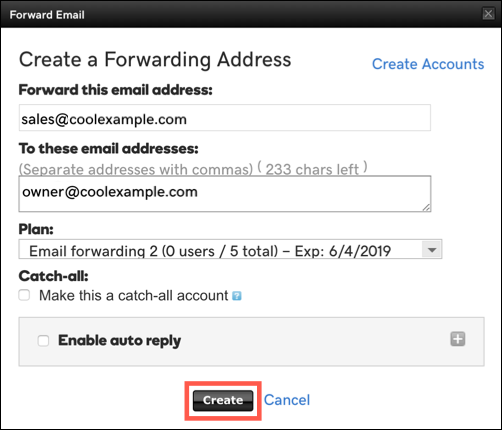
If Workspace cannot create a forwarding email account, confirm your MX records match your domain. If your MX records do match your domain then copy and add an MX record to your domain or edit an existing MX record.


0 Comments: